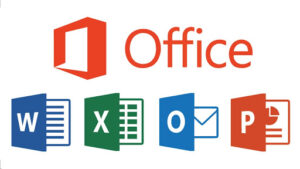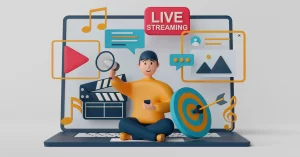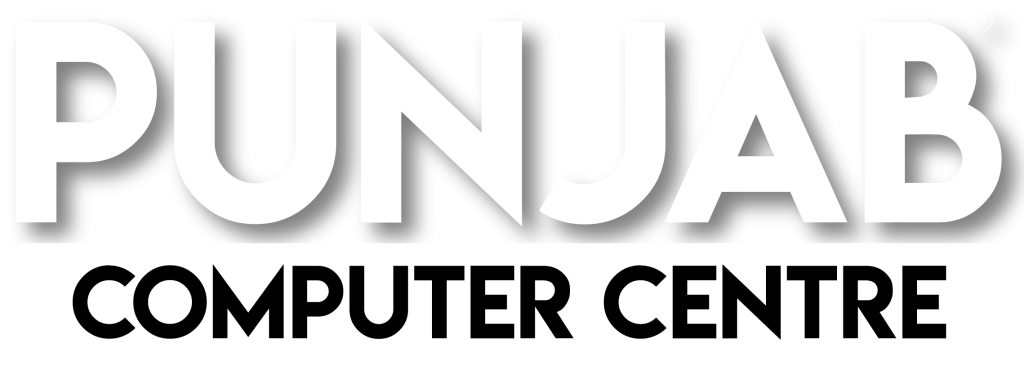In a world full of meetings, classes, and pitches, PowerPoint presentations are your secret weapon to stand out. Whether you’re a student presenting a project or a professional pitching an idea, how you present is just as important as what you present.
Let’s explore how to turn your boring slides into eye-catching, impactful, and memorable presentations using PowerPoint. 🚀
🧠 Why Engaging Presentations Matter
| 😴 Boring Slides Do This… | ✨ Engaging Slides Do This… |
|---|---|
| Lose audience interest 😵 | Capture attention 🎯 |
| Confuse the viewers 😕 | Deliver clear messages 🗣️ |
| Reduce professionalism ❌ | Boost your image & confidence 💼 |
| Are easily forgotten 😐 | Make a lasting impression 💡 |
🛠️ Must-Have Elements in Every PowerPoint Presentation
Here are key ingredients for a presentation that actually works:
| ✅ Element | 📋 Purpose |
|---|---|
| Clear Structure | Keep slides organized: Intro ➡️ Content ➡️ End |
| Visuals & Icons 🖼️ | Break up text, add context |
| Minimal Text 📝 | Say more with fewer words |
| Animations & Transitions 🎞️ | Make flow smooth, not distracting |
| Consistent Theme 🎨 | Create a professional and clean look |
| Charts & Graphs 📊 | Present data clearly and visually |
| Call to Action (CTA) 🔔 | End with purpose: what should they do next? |
🌈 Design Tips for Stunning Slides
Want slides that wow? Follow these design golden rules:
| 🎨 Tip | ✅ What to Do |
|---|---|
| Stick to one font family | Use 2 max: one for headers, one for body |
| Use high contrast colors | Light text on dark background or vice versa |
| Keep 1 idea per slide | Don’t overload with too much info |
| Use bullet points | Easier to read than long paragraphs |
| Add high-quality images | Avoid pixelated or generic stock pics |
| Align everything properly 📐 | Neat layout boosts professionalism |
🧰 PowerPoint Features You Should Use More
PowerPoint is loaded with amazing tools. Here are a few hidden gems:
| 🔧 Feature | 💡 How It Helps |
|---|---|
| SmartArt | Converts boring text into stylish visuals |
| Morph Transition | Adds modern slide animations |
| Design Ideas | Suggests layout styles in one click |
| Slide Master | Makes it easy to apply consistent design |
| Presenter View | View notes privately while presenting |
| Zoom Feature 🔍 | Create dynamic navigation between slides |
👨🏫 Real-World Uses of PowerPoint
| 🎯 Use Case | 💼 Who Needs It |
|---|---|
| School/College Projects | Students 👨🎓 |
| Business Presentations | Professionals & Entrepreneurs 💼 |
| Sales/Marketing Pitches | Sales Teams 📈 |
| Training Sessions | Teachers/Coaches 👩🏫 |
| Portfolio or Resume Slides | Job Seekers 📄 |
💡 Final Power Tips
🔥 Keep your slides simple but powerful
🔥 Practice speaking more, reading less from slides
🔥 Use keyboard shortcuts to move smoothly during presentations
🔥 Always test your slides on a projector or big screen before presenting
📍 Learn PowerPoint at Punjab Computer Centre
At Punjab Computer Centre, Patiala, we help students & professionals master MS PowerPoint through:
✅ Practical Training
✅ Live Presentation Practice
✅ Smart Designing Techniques
✅ Certification for Job & Career Boost
📍 Perfect for school presentations, office work, and interviews!
📞 Ready to Present Like a Pro?
🎓 Join PowerPoint Training Today at Punjab Computer Centre
📍 SCF 98, 2nd Floor, Chotti Baradari, Patiala
🌐 www.punjabcomputercentre.com